Trillian for Windows
Trillian for Windows lets you run a dedicated client on your Windows-based device, allowing notifications to appear across your desktop and allowing a Trillian icon to live persistently in your notifications area. We support a standard EXE-based installer that anyone with permission to install applications on their PC can use and an MSI that is targeted to administrators looking to deploy Trillian remotely.
Installing using the standard installer
- Go to the Trillian download page and click Free Download.
- Save and run the Trillian installer.
- Read the Trillian End User License Agreement and click Agree:
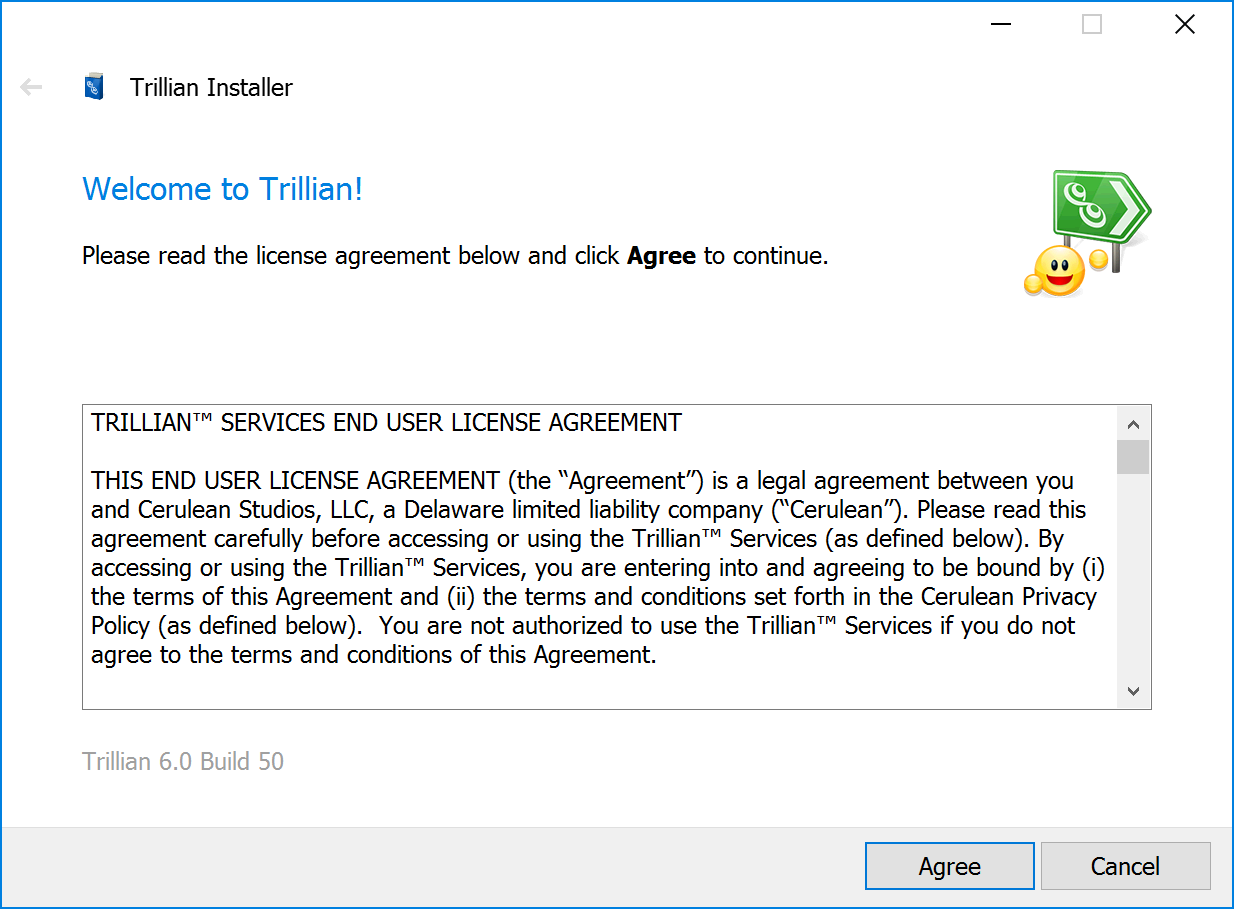
- Choose a destination folder to install Trillian to - if in doubt, leave the default selection in place - and decide on startup options. Click Next to begin the install:
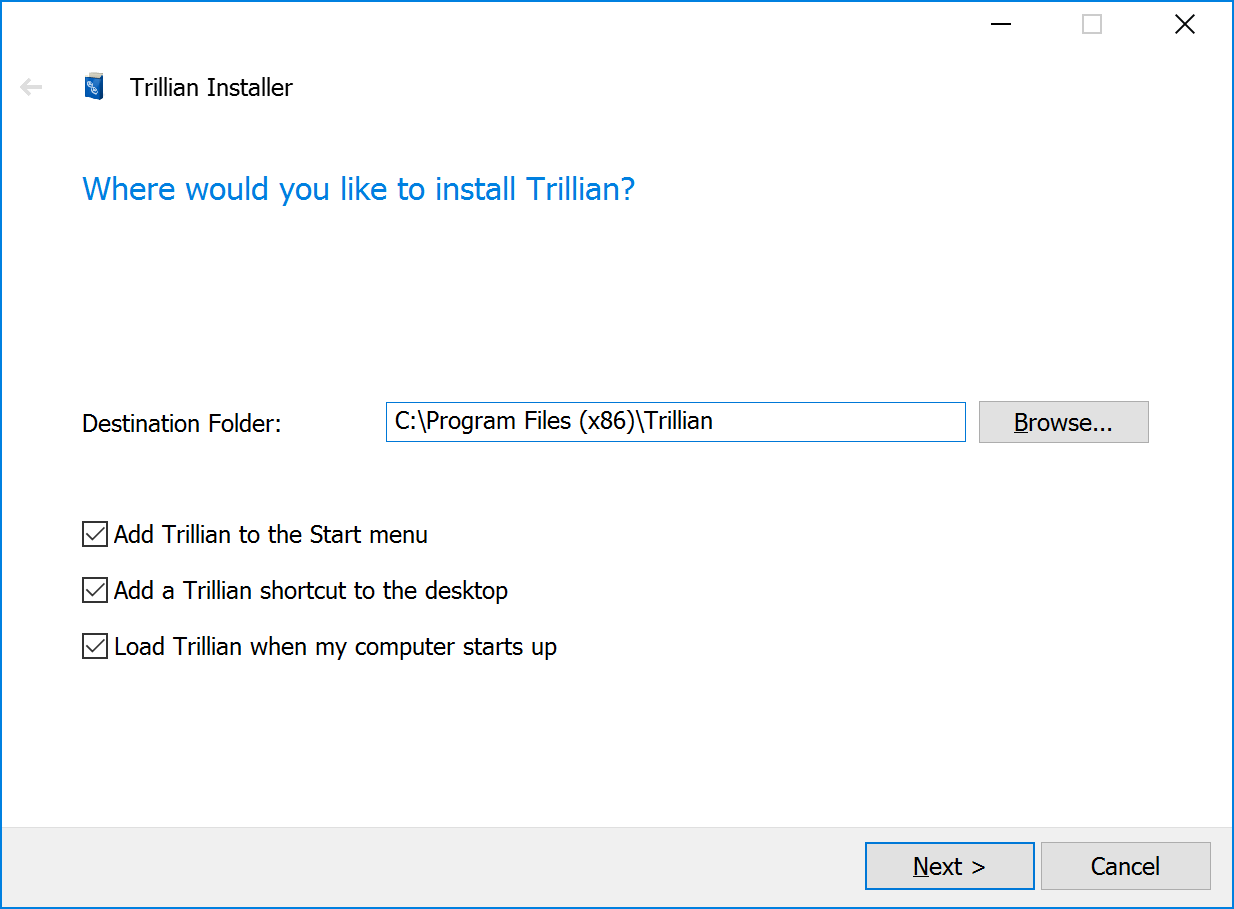
- At the end of the installation process, click Launch to start the software. You're now ready to sign in to Trillian!
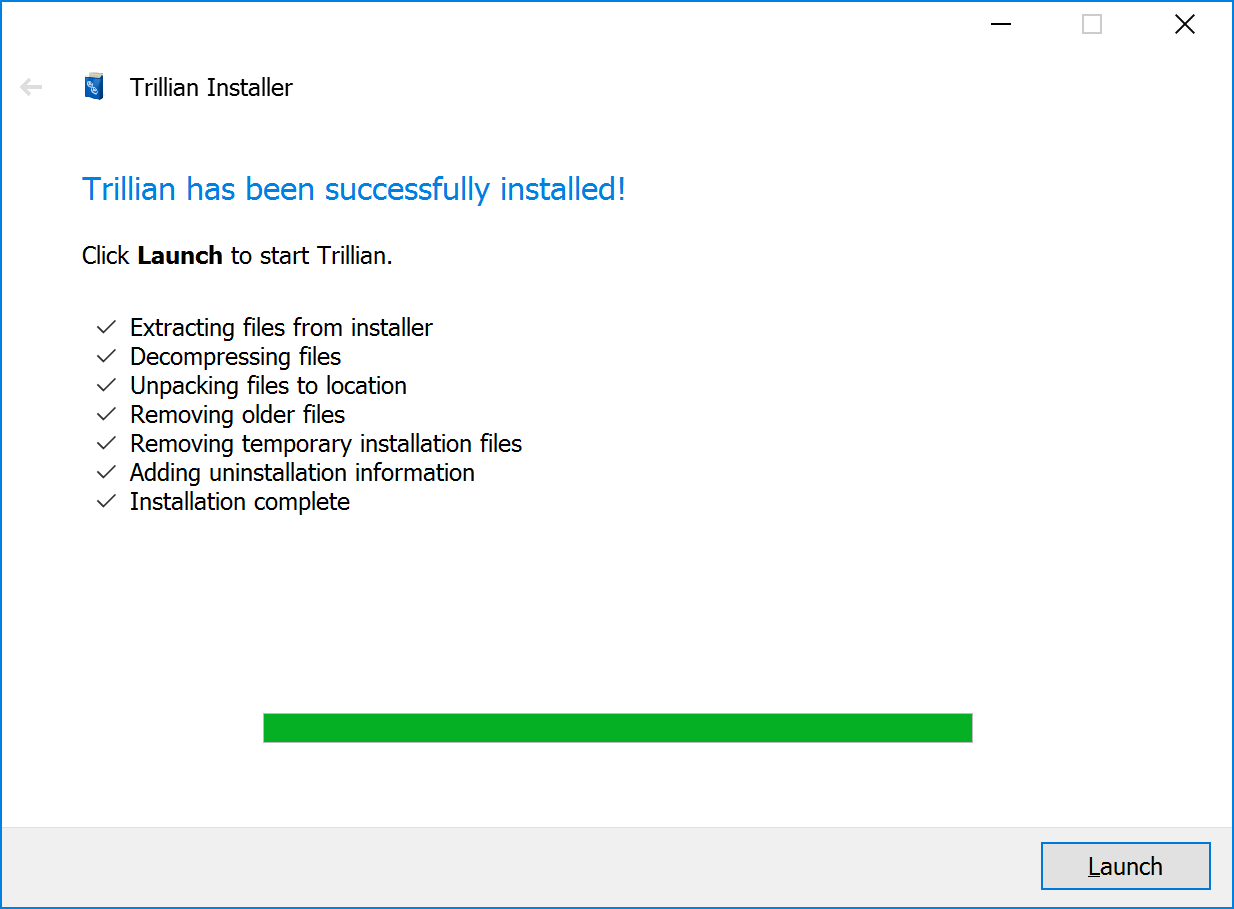
Installing using the MSI
| We offer an MSI to make it easier for IT departments to deploy Trillian on many workstations at once. Unless you are specifically seeking this out and understand how to deploy an MSI, we recommend the use of the standard installer. |
- Download the latest MSI here.
- Double click the MSI to silently install Trillian, or push the MSI remotely using your method of choice. A desktop shortcut should appear after a successful install, and Trillian will be configured to start with Windows.
- Click the Trillian shortcut on your desktop to start the software. You're now ready to sign in to Trillian!
