New chat windows
When you receive a new message, by default a window is visibly opened on your desktop. You can also choose to minimize all new chat windows to the taskbar, which is useful in an environment where you'd rather attend to chat windows on your own time or if there are privacy concerns with others easily seeing your monitor.
Changing how new chat windows appear
- Click the Trillian button in the upper left of your contact list and click Settings:
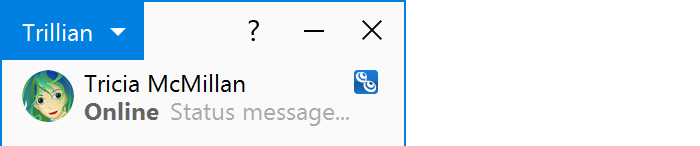
- Click the Chat Windows section and scroll down to When a New Window is Created to change whether new chat windows are minimized to the taskbar or not:

- You can also control the default position and size of your chat windows by clicking the Set Defaults buttons. Default window size and location are used only when Trillian opens a chat window it hasn't seen before - once a window has been opened, its previous location and size is remembered and used unless you've disabled Show new windows at their previous location and size.
