Adding a contact
- Click the Trillian button in the upper left of your contact list and click Add Contact:
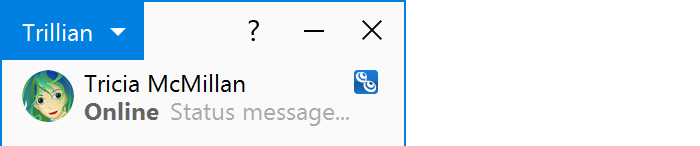
- Select the account you wish to add the contact to using Account. For example, if you're adding a new Jabber/XMPP contact you must select your Jabber/XMPP account before you proceed.
- Type the username of the contact you wish to add.
- Type an optional display name to identify the contact. Display names often come from the server so this step is optional. If you do provide a display name, it will override whatever the server provides and be considered a custom display name.
- Pick a group to add this contact to.
- Click Add to send an add request to your new contact. Some chat services require that your contact approves your add request before you will see him or her appear as online. If so, the newly-added contact will be added to your contact list in the offline, pending authorization state until approved!
| This step is the most common sticking point for users when adding contacts - make sure you've chosen the correct account before adding a contact! |
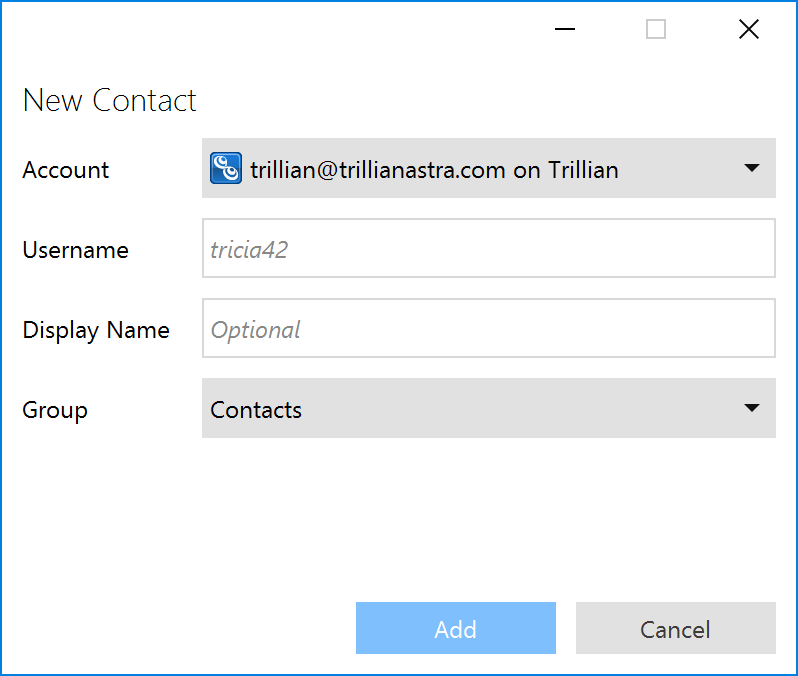 2
3
4
5
6
2
3
4
5
6
