| These are the instructions for |
Instructions coming soon - don't panic!

Instructions coming soon - don't panic!

Instructions coming soon - don't panic!

Instructions coming soon - don't panic!

Instructions coming soon - don't panic!

Best practices for commodity traders
This document outlines a few of the useful features within Trillian that should make life easier if you're a commodity trader. The highlights here are on maximizing screen real estate, minimizing distractions, aggregating incoming message flow, and customizing alerts and notifications. Feel free to take or leave these suggestions depending on your particular workflow and requirements.
Maximizing screen real estate
- Click the Trillian button in the upper left of your contact list and click Settings:
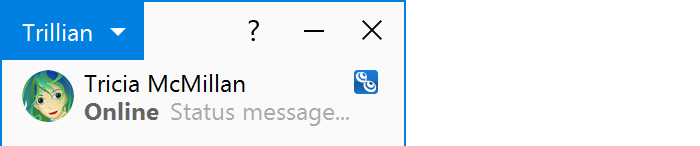
- Click the Chat Windows section, and click next to Show chat window tabs to change to tiny tabs:

- Again in the Chat Windows section, scroll down to Text Formatting and click next to Show messages as to change to the simple message style.

Minimizing distractions
- Get comfortable with Trillian's sounds and notifications and customize them to your liking.
- Use the mute feature to silence individual chat windows that you don't want distracting you.
- Use the do not disturb mode to silence all of Trillian when necessary.
Aggregating incoming message flow
- Right click the upper left of your tabs area within a chat window and click All Private Chats.
- All of the chat windows within the tabbed window will be combined into a special All Private Chats tab, giving you easy access to incoming message flow in realtime:
 1
2
1
2
Additional customization
- Use the keyword matching system to highlight key words and phrases in your incoming messages.
