Help > Admin > Group Chats


| These are the instructions for |

Group chats are many-to-many conversations that persist on the server. Use them to bring teams together into a single place that encourages collaborative and focused communication. Group chat membership can be controlled by administrators directly, bound to group objects, or even free-form, allowing users to come and go as they please. Some examples:
| Trillian Server automatically creates a company watercooler in the form of a group chat named "General". You can disable or alter this group chat as you please, but it's a handy way to get everyone into the same place and familiar with group chat functionality. |
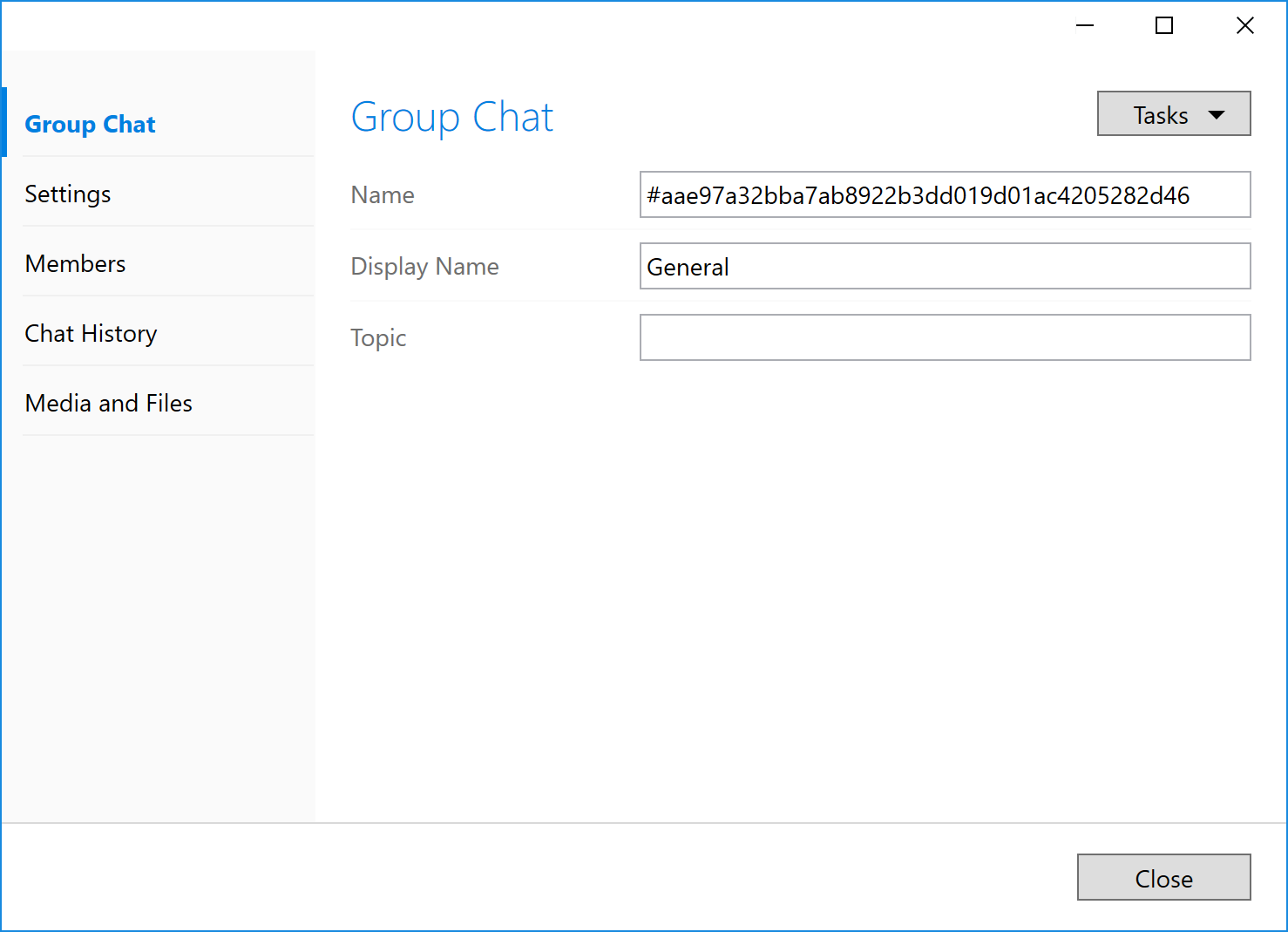
An internally-generated, read-only unique identifier for the group chat.
The name of the group chat as it should appear on user contact lists.
| By default, the display name of a group chat can only be changed by administrators or chat operators. You can remove this restriction in settings. |
Displayed at the top of the group chat window within the Trillian client, topic are often used to keep chat members aware of the current status of a given milestone, event, or just used to leave goofy messages for a team. Think of them as a way to answer the question "what's the purpose of this group chat?"
| By default, the topic of a group chat can only be changed by administrators or chat operators. You can remove this restriction in settings. |